 Program Advantages:
Program Advantages:
Biorhythms
for Windows Professional has all the advantages that the
Windows environment offers and much more:
 Easy
to use: all actions can be performed only with the mouse, not
even touching the keyboard Easy
to use: all actions can be performed only with the mouse, not
even touching the keyboard
 Resizable
chart Resizable
chart
 Possibility to export the Biorhythms chart to other Windows
applications
Possibility to export the Biorhythms chart to other Windows
applications
 Built-in
Calendar that covers 29 centuries that shows Critical Days and
Lunar Phases Built-in
Calendar that covers 29 centuries that shows Critical Days and
Lunar Phases
 Calculates
and shows Intuitional cycle (38-day rhythm) and its Critical
Days Calculates
and shows Intuitional cycle (38-day rhythm) and its Critical
Days
 Includes Database for storing of birth dates
Includes Database for storing of birth dates
 Calculates
Secondary Biorhythms and I-Ching Biorhythms Calculates
Secondary Biorhythms and I-Ching Biorhythms
 Prints
full page high quality Calendar pages with marked Critical
Days Prints
full page high quality Calendar pages with marked Critical
Days
 Prints
on just one page the Biorhythms for all 12 months of the
current year Prints
on just one page the Biorhythms for all 12 months of the
current year
 Prints
charts in color Prints
charts in color
 Shows
Biorhythms for two people simultaneously (compatibility of a
couple) Shows
Biorhythms for two people simultaneously (compatibility of a
couple)
 Finds
Good and Bad Days, also days that are similar to the selected
one Finds
Good and Bad Days, also days that are similar to the selected
one
 Calculates
and shows Zodiac Sign Calculates
and shows Zodiac Sign
 System
Requirements
System
Requirements
-
Personal
Computer with Microsoft Windows OS installed
-
Microsoft
Windows 2000/XP/ME, Windows 95, Windows 98, Windows NT,
Windows Vista
-
If
you run earlier version of Windows (Windows 3.1, Windows for
Workgroups 3.11), please contact us and we will provide you
with Biorhythms Pro program that works with these versions of
Windows OS
-
32
MB RAM (64 MB or more recommended)
-
Approximately
3 MB of free Hard Disk space
-
Mouse
 Installation
Installation
Download
BiorhythmsProSetup.zip or BiorhythmsProSetup.exe into your computer, then double click
it and follow instructions that appear on the screen.
In
a few seconds new items Biorhythms Pro, Biorhythms Pro Help and Uninstall
Biorhythms Pro
will be added under Start, Programs,
Halloran Software.
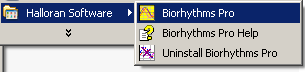
To start the program, click
Start, Programs, Halloran Software, Biorhythms Pro. Also you can drag the Biorhythms Pro icon
onto your desktop.
 Registration
of the Program
Registration
of the Program
Unregistered Biorhythms Pro programs will start in a Demo mode. You will
not be able to calculate and print Biorhythms for a date higher than January,
2004.
In order to register the program, click Help, Register Program,
and the following screen will appear:
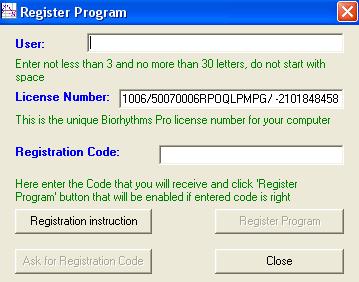
Enter User name (not less than 3 and no more than 30 characters; do not
start with space). "Ask for Registration Code" button will become
enabled after you enter first three letters.
Then click "Ask for Registration Code" button and email will be
sent to the distributor of this program. Shortly you will receive information
how payment can be done.
After payment you will receive the Registration Code, which you have to
enter into "Registration Code" field (with Copy/Paste), then press the Register
Program button and all features of the Biorhythms Pro program will be
enabled.
However, if you will decide to install program into different computer,
you will need another registration code.
Program licence allows user to obtain up to 3 registration codes and to
install Biorhythms Pro in up to three machines at one time. If user of
Biorhythms Pro program will obtain a new computer or will need to re-install
program, she or he will be provided with additional registration code for free.
The button "Registration instruction" will allow you to go
directly to Internet sites of Biorhythms Pro program distributors.
If
you do not use Windows email program, as Qutlook Express, Mozilla Mail, Pegasus
or similar, but have web-based email, as Yahoo, Hotmail, Gmail, then simply copy this
information (Serial Number: 001019......, in the white field), paste it into the
body of the email message and send to sales@halloran.com
and ValentasD@hotmail.com.
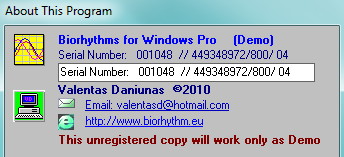
To
open this screen, click Help, About this Program, and
then click computer icon. Another click on the computer icon
will hide this field.
 How to use the
Program
How to use the
Program
To start the program, select Start, Programs,
Halloran Software, and
click Biorhythms Pro item, or double click the icon  .
If you have Biorhythms Pro icon on desktop of your computer, you can select it
with a mouse and press Enter. .
If you have Biorhythms Pro icon on desktop of your computer, you can select it
with a mouse and press Enter.
The following picture will appear:
Then you will enter the main program window:
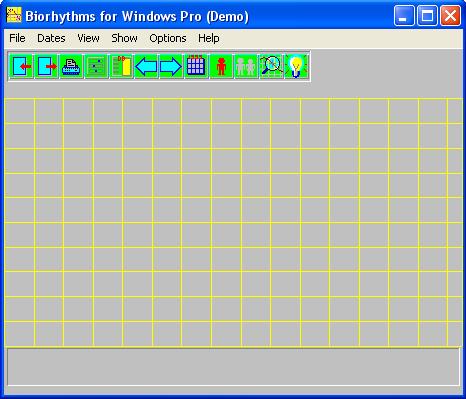
Click the item Dates, and then Dates again
on the top of the form (or icon  ). ).
The following dialog box will show up:
|
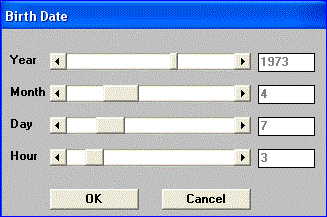
|
square
bar
|
Enter a birth date by dragging the square on the each scroll bar. You will see numbers changing.
Stop when the numbers
reach the correct birth date.
If you click on the arrows, numbers will
change by one:
-
decrease, if you click the left arrow or
-
increase, if you click the right arrow.
You can click somewhere between the square
and the arrow:
-
values will change by 10 for the years,
-
by 3 for the months,
-
by 6 for the days and
-
by 3 for the hours.
Note: You can enter dates using the
keyboard. Select scroll bar with the Tab key and move
square with the left and right keyboard arrows.
When you finish entering correct birth date, press OK button.
A dialog box will appear, asking you when to start showing biorhythms:
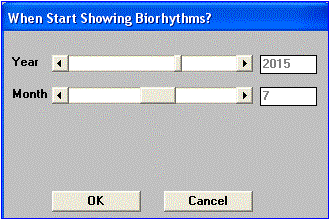
Choose any year and month in the same way as explained above, but make
sure this date is higher than the birth date.
That's it.
Now click OK.
Three curves will appear on the screen:
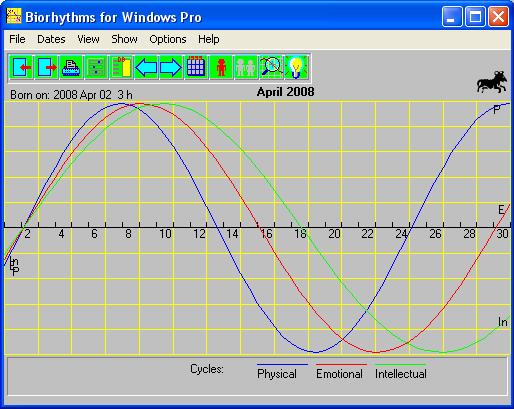
If option Show, Intuitional is checked, program
also will show 4th, Intuitional, cycle.
Important: Please read the
Section entitled About Biorhythms in
order to understand what Biorhythms can do for you. Or you can click menu item Help and About
Biorhythms in the program.
You can resize the picture by dragging its border with the mouse, shrink
to an icon by clicking button  on the right top side of the form or make it
to fill the screen, clicking on the on the right top side of the form or make it
to fill the screen, clicking on the  button. button.
You can use advantage of the option Risky Days under the
item Show (available only in One Person Mode) and
computer will calculate days when phases of Physical, Emotional
and Intellectual cycles are changing, i.e. curves are crossing the mean
level. These dates will be displayed on the bottom of the form:

Note: In some publications about
Biorhythms risky days are also called critical days.
If you click anywhere on the chart with the mouse, the day of the month
and the weekday that correspond to the clicked place will appear on the bottom
of the left side of the form. If item Amplitudes (under Show)
is checked, then levels of cycles on that day will be displayed too:

Click the right mouse button if you want this message to disappear.
Biorhythms for Windows Pro can also calculate and show Secondary
Biorhythmic cycles – Passion, Wisdom and Mastery. To turn to Secondary
Biorhythms Mode, go to Options, and then click Secondary
Biorhythms – this item will become checked with V mark and program will show Secondary
Biorhythms.
Click Show, and then Passion, Wisdom
or Mastery if you want to watch any of these cycles separately or
in any combination. To return back to Primary Cycles (Physical, Emotional and
Intellectual) uncheck item Secondary Biorhythms.
You will find more about Secondary Biorhythmic Cycles in the
Section entitled About Biorhythms.
You can also adjust duration of the cycles, choosing Options, Adjust
Cycles. Each cycle could be adjusted by plus/minus one day, one mouse click
corresponds to the change of 10 minutes.
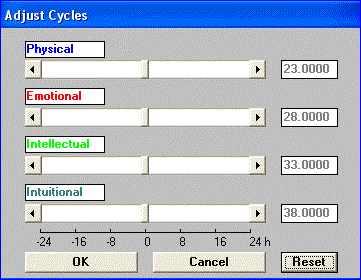
You can use an alternative method for entering of the birth dates,
taking them from the Database. To do that, choose Dates, DataBase,
and then Take, Add, View, Edit or Delete,
depending on what you want to do.
If you click Take, you will be able to choose any birth
date that was entered previously, just select the name and press OK button:
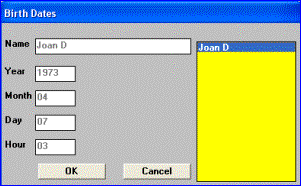
Note:
to quickly access this function, you can click the icon  . .
If you choose Add, the following form will appear:
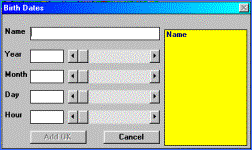
Enter the name with a keyboard into the Name field and enter
birth date by moving the scroll bars, then press Add OK button.
Database can hold up to 999 entries.
 Two
Persons Mode
Two
Persons Mode
You can compare Biorhythms of two people if you choose Two Persons mode:
- Click
Options
and Two persons or the icon  - it will turn to red - it will turn to red  . .
Click Dates, Dates or
 .
Dialog box will ask you both persons birth dates and the time when you want to
start showing Biorhythms. If birth dates you want to use are stored in a
Database, choose Dates, DataBase, Take (or click
icon .
Dialog box will ask you both persons birth dates and the time when you want to
start showing Biorhythms. If birth dates you want to use are stored in a
Database, choose Dates, DataBase, Take (or click
icon  ). ).
Program will calculate Biorhythms for both persons and will show it on
the screen:
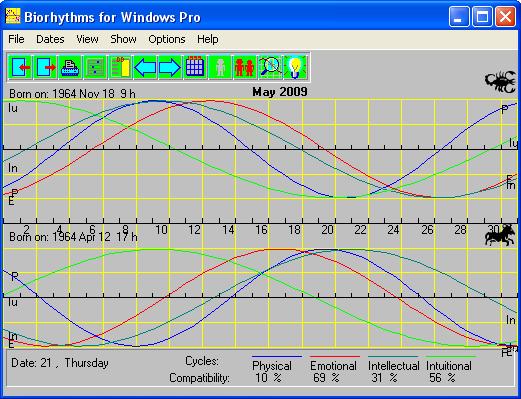
In order to understand reading of the chart, please refer to paragraph Consistency
of Two Persons under the Section About Biorhythms.
If option Compatibility is checked, program will show it
for two persons in percents.
To return to One Person mode, click the icon
 (it will turn to red (it will turn to red  )
or choose Options, One Person. )
or choose Options, One Person.
If you are in the Mode of Secondary Biorhythmic Cycles (Secondary
Biorhythms under Options has to be checked), program will
show Secondary Cycles for two people as well. Same applies if program is in
I-Ching Biorhythms mode.
 Changing
the Appearance of the Biorhythms
Changing
the Appearance of the Biorhythms
You can change colors of the background, grid or curves by choosing View
and then either Background, Grid and Color
(to change color of grid), or Colors of Curves (to change colors
of curves):
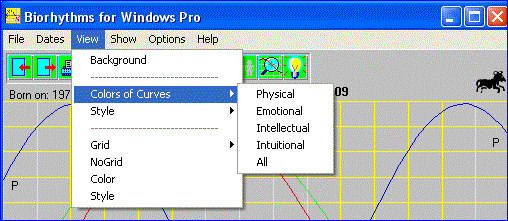
With option Colors of Curves, All you can
change color of Physical, Emotional and Intellectual curves one by one, not
returning back to the main program.
Select any color
you like from the form, which appears on the screen, by selecting desired color
with the mouse arrow and a click:

Press OK button.
Changes will take place immediately.
If you want to change the style of curves or grid, click View,
then Style and select any of six possible style choices by
clicking the one of six boxes:
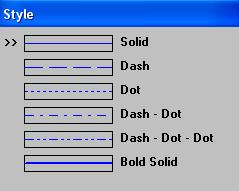
Option All under Style will make style of
all biorhythmic cycles the same – it will change to the one that you select.
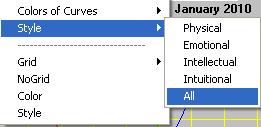
Note: In order to change colors and style
of curves, you must return into the mode of main Biorhythmic Cycles (both Secondary
Biorhythms and I-Ching Biorhythms (under Options) must
be unchecked).
You can change the appearance of the grid: choose View and
Grid: Narrow, Medium, Wide or No
Grid. To change color and style of the grid, choose Color or Style
If option Zodiac Sign (under Show) is
checked, program will show it on the top right corner. If you cannot see Zodiac
Sign, make sure that additional font, EileenMediumZodiac, is installed. You
can check it in Windows Control Panel, under Fonts.
To see Biorhythms for the previous or next month, you do not need to
enter the dates again.
Just click Show and Next Month or Previous
Month (or icons  , ,  respectively) and program will draw new
curves. respectively) and program will draw new
curves.
If you want to watch Physical, Emotional and Intellectual
curves separately or in any combination, click Show, then select Physical,
Emotional or Intellectual (these items will be marked
with a V
sign).
To return to all three curves, click Show and All
Curves.
Secondary Cycles (Passion, Wisdom and Mastery) inherit color and style
of Primary Cycles (Physical, Emotional and Intellectual), and you cannot change
them while in Secondary Biorhythms mode.
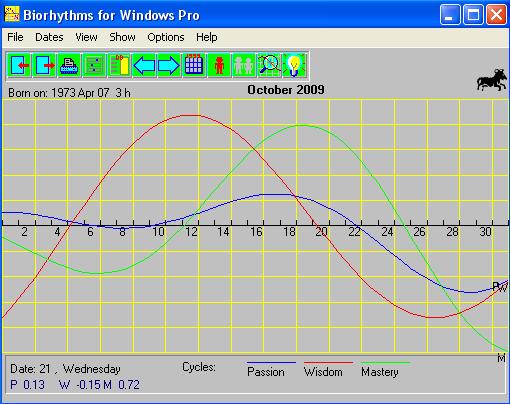
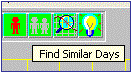
If option Show Tool Tips (under Options) is
checked, a short description of each icon will be displayed when mouse is
positioned on these icons.
 Printing
of a Chart
Printing
of a Chart
You can make a hard copy of a Biorhythms Study (even a color one, with a
color printer). You can also copy the graph to the Windows clipboard.
To make a hard copy, do this:
Click File, Print and
Print on the other menu box again:
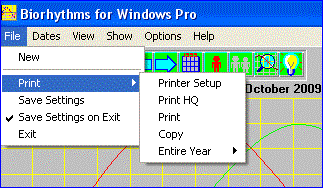
We recommend setting your printer to Landscape mode (click File,
Print, Printer Setup and then click Landscape
in the Orientation box).
Print will print a hard copy of the Biorhythmic
Cycles, approximately the same size as you see it on the screen (using WYSIWYG
- What You See Is What You Get principle).
If you want to have bigger image printed on a sheet of paper, you can
enlarge the picture to a full screen size before printing: click the button on the right top side of
the form  with the mouse. with the mouse.
Using Print HQ you can print high quality full page
Biorhythms for 1, 3, 6 or 12 months (dialog box will ask you about it).
The same dialog box will appear if you click printer icon
 : :
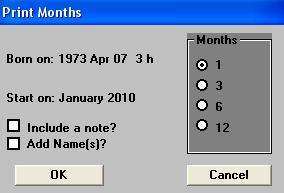
You can check "Add Name(s)" and persons name will be printed on
the bottom of the Chart (available only if birth date is taken from the
database).
By checking "Include a note" you can also add an optional note to
the printed Chart.
Choose desired duration by clicking appropriate Months button and
press OK.
If program is in
Secondary Biorhythms mode or I-Ching Biorhythms mode, then the corresponding
Secondary Cycles (Passion, Wisdom and Mastery) or I-Ching Biorhythmic Cycles
(Aesthetic, Self-Awareness and Spiritual) will be printed.
To make a copy of the graph into the Windows clipboard:
- Click File, Print,
Copy.
Using Copy you can copy your Biorhythms Study into the
other Windows applications that can accept graphics - Word, Excel, Open Office,
Microsoft Publisher, Adobe Pagemaker, editors of internet pages, as Frontpage,
Dreamweaver, and a lot of others. You can even edit it, include other pictures,
scanned photos with Paint, PhotoShop, PhotoStyler, CorelDraw or other similar
programs.
Just position the cursor in these applications where you want picture to
appear and click Edit, Paste.
Note: Make sure
that you click Copy in Biorhythms Program before you do it.
Now you will be able to include your
Biorhythms Chart, say, in the letter for your boss, if you want to prove that
tomorrow is an extremely dangerous day for you and you prefer staying at home.
Using these other Windows programs you will be able to resize the
picture and to print it in a more attractive way than you would do directly
from Biorhythms Program.
Note, that you can copy and then paste only one picture at a time.
You can print Biorhythmic Charts or Calendar for entire year. For this click
File, Print, Entire Year, Preview. Program
will calculate and show 12 Biorhythmic Charts on a separate window:
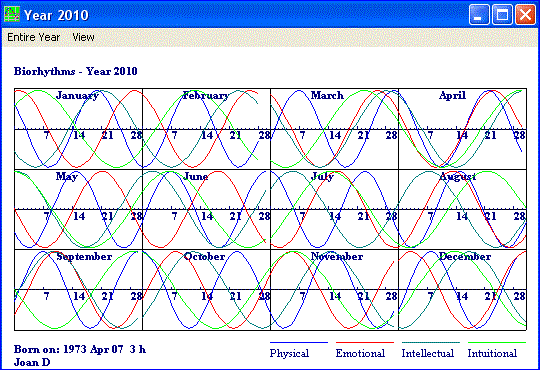
Click Entire Year, Print if you want to print these
charts.
If you want to calculate Biorhythmic Calendar with marked critical days,
choose Entire Year, Show, Calendar:
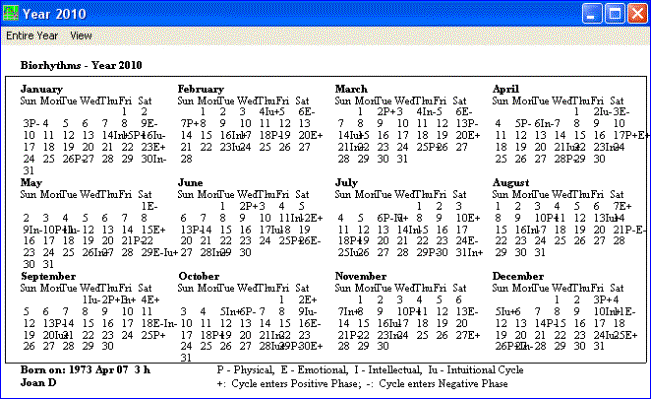
You can print it in a same way as charts (Entire Year, Print, Print).
Note: This function works only in One Person mode. It shows
I-Ching Biorhythms with marked Critical days and Secondary Biorhythms for
entire year too.
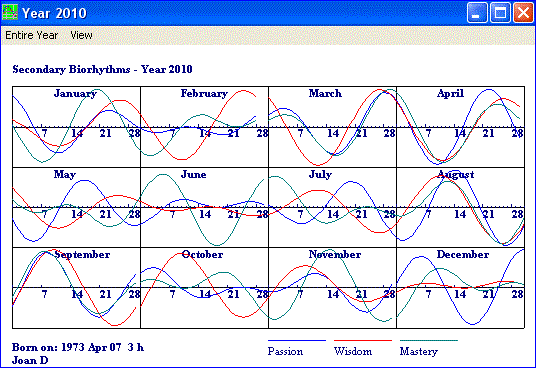
 The
Calendar
The
Calendar
This Program includes an amazing feature - Calendar - that covers
nearly twenty nine centuries, from 101 AD to 3001 AD. Click Show, Calendar
or icon  and calendar will appear on the screen: and calendar will appear on the screen:
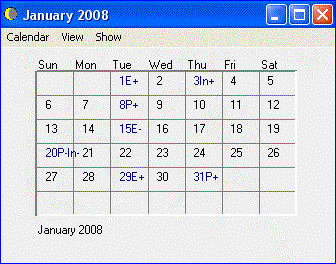
Its date will be adjusted automatically to the main form's date. You
will be able to compare risky days, low and high periods of the Biorhythmic
Cycles with a Calendar.
If you choose File, New (or icon
 ),
and then Show, Calendar or ),
and then Show, Calendar or  ,
then Calendar will show current date and you will be able to change the date,
adjusting Month and Year scroll bars: ,
then Calendar will show current date and you will be able to change the date,
adjusting Month and Year scroll bars:
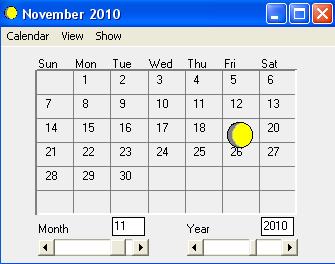
Note:
If option Lunar Phase (under Show) is
checked, then clicking on the Calendar with the mouse, you will see an
approximate Lunar Phase on that day. That function works from year 1900 to
2100.
If option Show, Risky Days on the main screen is
checked (with V), then days, when the Biorhythmic Cycles
intersect the axis will be marked on the Calendar with the letters P for
Physical, E for Emotional and I for Intellectual cycles. For I-Ching cycles the corresponding letters
are A (Aesthetic cycle), S (Self-Awareness cycle) and Sp (Spiritual cycle).
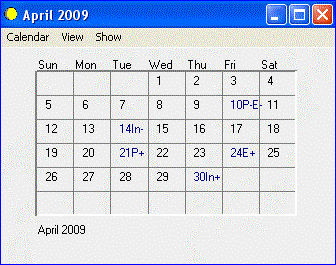
These letters are followed by sign
+, when corresponding cycle enters positive phase or by sign -, when it enters
negative (recovery) phase. Two letters on the same day say that it is more
dangerous day than usually, three - very dangerous.
You can make a copy of the Calendar to Clipboard with Calendar,
Print, Copy (then paste it into another application with
Edit, Paste, as written in Section "Printing of the Chart", or print it
directly to the printer with Calendar, Print, Print. Calendar
will be printed approximately of the same size as it is seen on the screen. If
you want to print full high quality page calendar, click Print, Print
HQ.
Background color of the Calendar can be changed by selecting View,
Background.
You can resize the Calendar and position it anywhere on the screen by
dragging it with the mouse.
 Finding Good
or Bad Days and Similar Days
Finding Good
or Bad Days and Similar Days
Note: Main 3 cycles (Physical, Emotional and Intellectual) only
should be checked, else Find Closest and Find Similar Days will be disabled on
the Options menu.
Program can calculate Good Days:
- when all Biorhythmic Cycles reach the top
at the same time;
or Bad Days:
- when all Cycles reach bottom
simultaneously;
- or when Double or Triple Critical (Risky)
days occur.
On the main form, click Options, then Find
Closest and choose either Good Days or Bad Days
and Program will show up to ten dates within next five years, good or bad for
you, correspondingly:
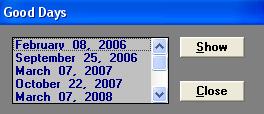
Click Close button to make that information disappear, or Show
if you want to see selected month on the main program window.
Also program has an advanced function that finds days, similar to the
selected one:
- Click Options,
Find Similar Day (or icon  ). Cursor will turn
into the cross, "+". As you will move the mouse, dates on the left bottom
corner will be changing. Click on the selected day, and program will find days,
that have similar Biorhythmic phases and amplitudes as the selected one. It
works with any combination of Biorhythmic Curves, i.e. one, any two, like
Physical and Intellectual, or all three (it depends on what curves are shown on
the screen). Do not leave 'Grid' area, as cursor will turn back into the
pointer. ). Cursor will turn
into the cross, "+". As you will move the mouse, dates on the left bottom
corner will be changing. Click on the selected day, and program will find days,
that have similar Biorhythmic phases and amplitudes as the selected one. It
works with any combination of Biorhythmic Curves, i.e. one, any two, like
Physical and Intellectual, or all three (it depends on what curves are shown on
the screen). Do not leave 'Grid' area, as cursor will turn back into the
pointer.
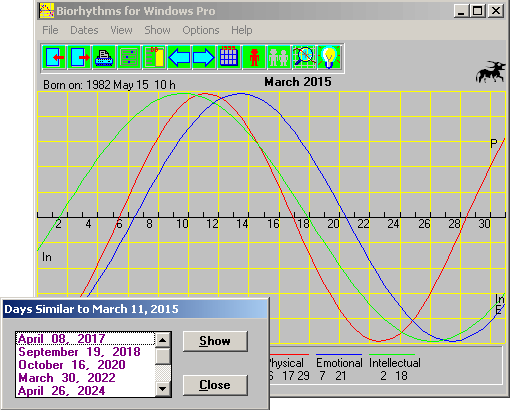
To quit this function, click icon
 again. again.
Note: This function works only in One Person mode.
Possible Use: If person thinks that
some day was particularly good for her or him (for example, you won in Casino),
he may want to find out when similar days will occur. Also this function may be
very helpful in forecasting athlete's results, people's behavior and similar
things.
Program finds Similar Days and
Good/Bad Days based on 3 main cycles: Physical, Emotional and Intellectual.
Please uncheck Intuitional cycle in order to use this function.
Function of Finding
Similar Days also works in Secondary Biorhythms and I-Ching Biorhythms Mode as
well.
 Keyboard
Shortcuts
Keyboard
Shortcuts
You can use a keyboard to access any menu item with the keyboard by
pressing the Alt key and underlined menu letters simultaneously, say Alt+F
to highlight menu item File:
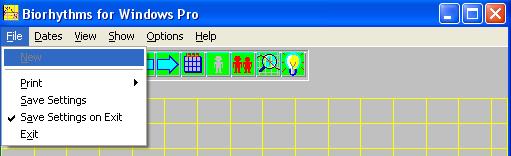
Note: When you press the Alt key, menu letters will become
underlined.
Now you can use keyboard arrow keys, say, right arrow
-> to move to Dates or down
arrow v to go to New, Print
or other menu items (or just press underlined letter N, P
instead).
To start a new session, click File, New or click
icon  . .
To quit the program, choose File, Exit or icon
 . .
Note: If option Save Settings on Exit is checked (to do so,
click it once with the mouse, another click will delete check mark
V), program will save your custom
settings (colors, styles of curves and grid, two most recently used birth
dates, etc.) and will use these values in the next session.
 With
Biorhythms for Windows Pro you are allowed to sell
reports generated with this Program. You do not have the right
to copy the CD, floppy disk or files for other than backup
purposes or to sell copies of this Program without an
agreement of the author. Materials contained in this Guide and
Biorhythms Pro program are protected by copyright and
trademark and shall not be used without an approval of the
author. Please contact author of the program by email with
questions.
With
Biorhythms for Windows Pro you are allowed to sell
reports generated with this Program. You do not have the right
to copy the CD, floppy disk or files for other than backup
purposes or to sell copies of this Program without an
agreement of the author. Materials contained in this Guide and
Biorhythms Pro program are protected by copyright and
trademark and shall not be used without an approval of the
author. Please contact author of the program by email with
questions.
|